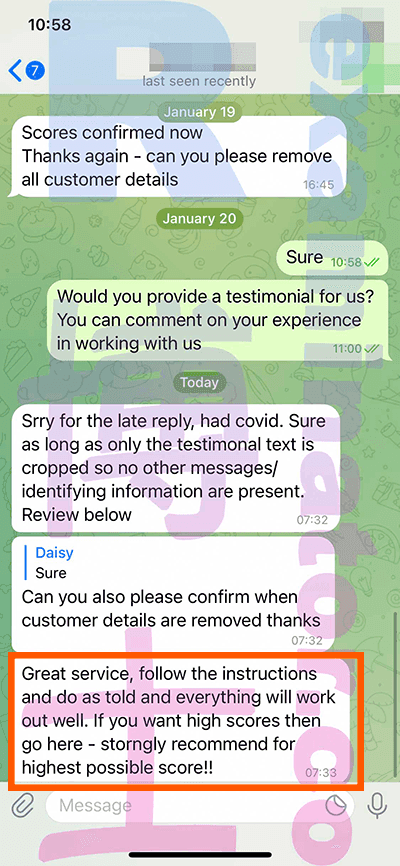This guide is meant to explain in great detail what it will be like to take the GMAT Online with our proxy testing services.
Tell us about yourself
Tell us that you will need help with the GMAT, your target score, and your location.
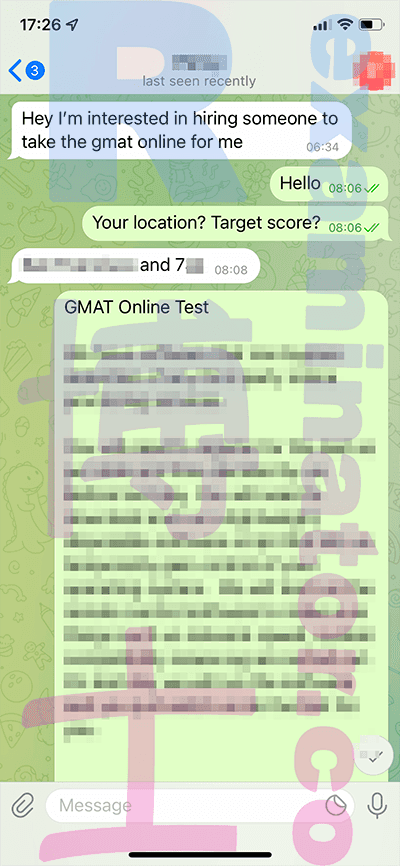
Test date and time
We'll discuss and agree to a date and time.
Don't send payment until we confirm the date and time. Register for the test and send a screenshot of the confirmation, which will show the date and time, including the time zone. We've had problems in the past with time zone misunderstandings. (e.g.,client in Australia 🇦🇺 mixed up the timezones😅 or American client🇺🇸 confused China timezone with American one 🤦♀️);
Please keep in mind that your appointment is confirmed once you receive the GMAT confirmation email. As soon as you pay for your GMAT appointment, it will be noted in the "Future GMAT Online Exams" section of your account. This process can take up to one hour.
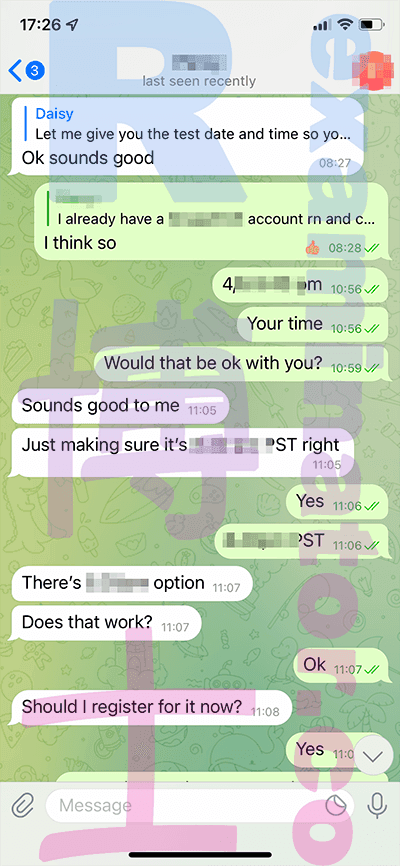
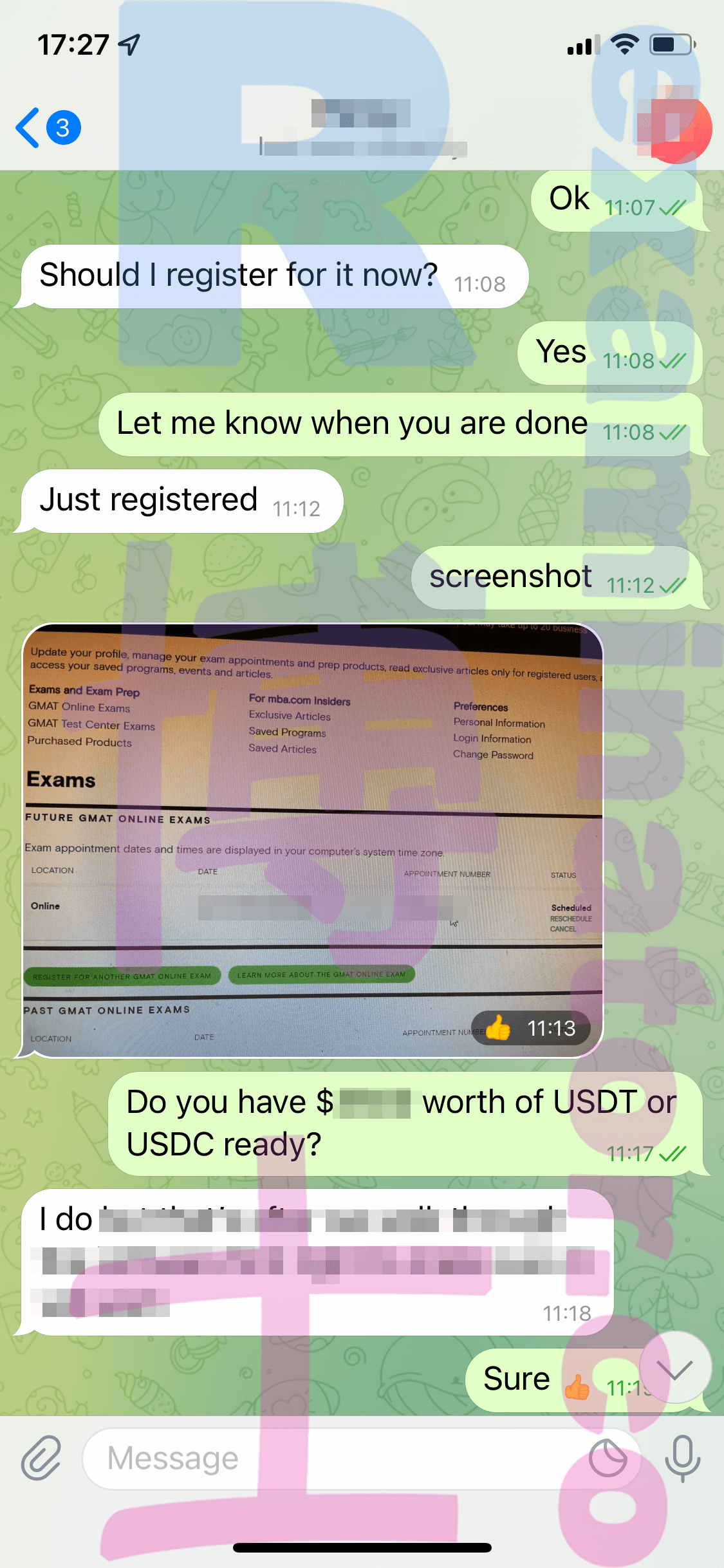
Send the deposit
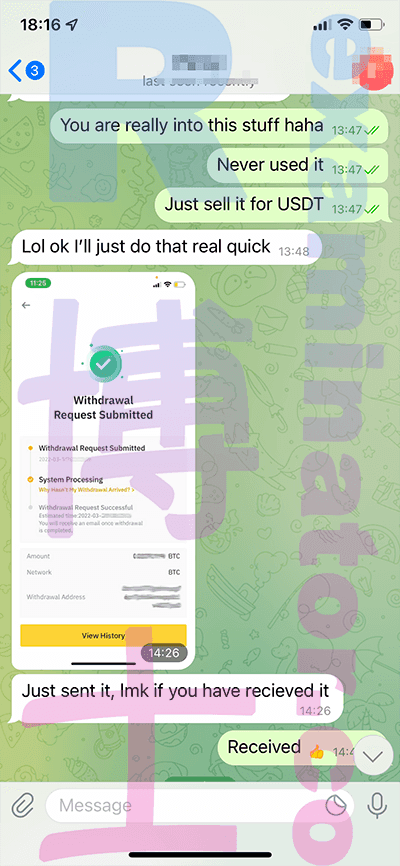
Preparation before the test
Once you make the deposit, we'll provide you with the necessary details to get started.
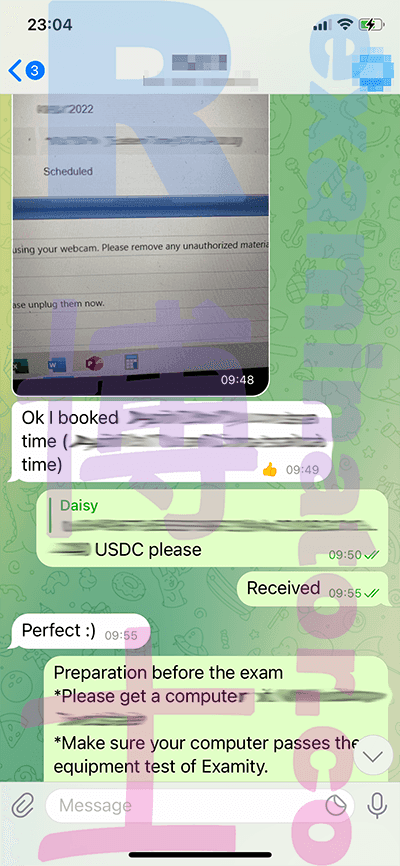
Prepare your computer
Prepare your test-taking environment and do the system test(https://www.mba.com/exams/gmat-online/prepare-for-your-exam/prepare-your-environment) . To prevent getting disconnected during a test🤦♀️, ensure that you have quick Internet. If you can't get past the system check in Examity, purchase or loan a new computer.
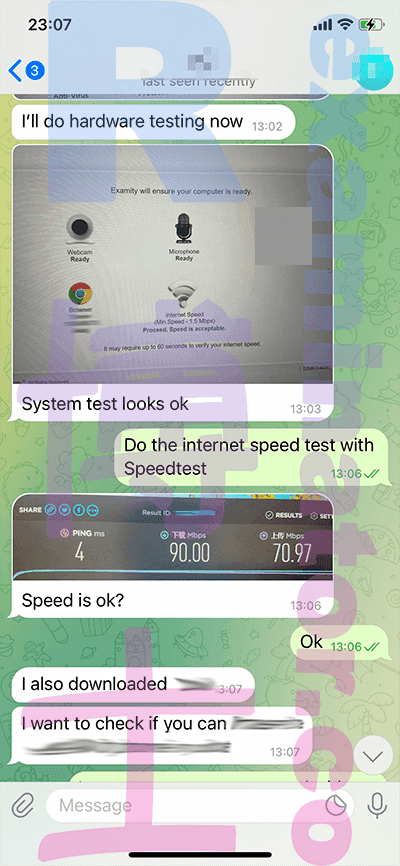
Install bypass software
Before exam day, we will install the software on your computer (roughly 30 minutes). Do another system check just in case.
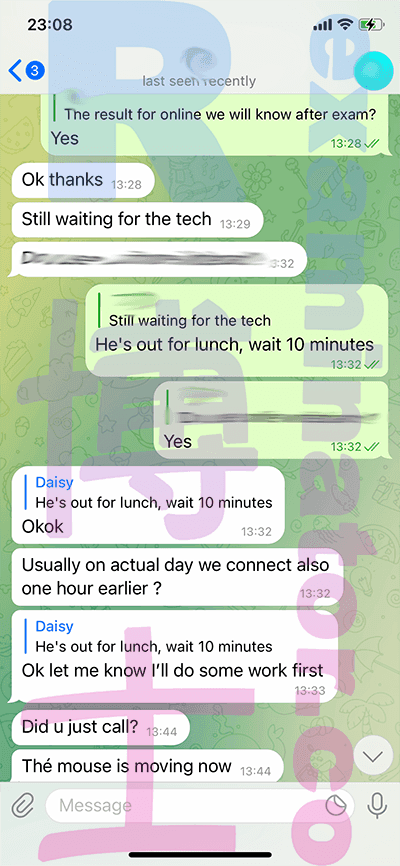
Coordinate before the test
On the test day, we will connect one hour before the examination starts for last-minute setup and coordination. Before the test begins, remember to go to the toilet; Also, remember that no one is permitted into the testing room to avoid the proctor from canceling the exam.
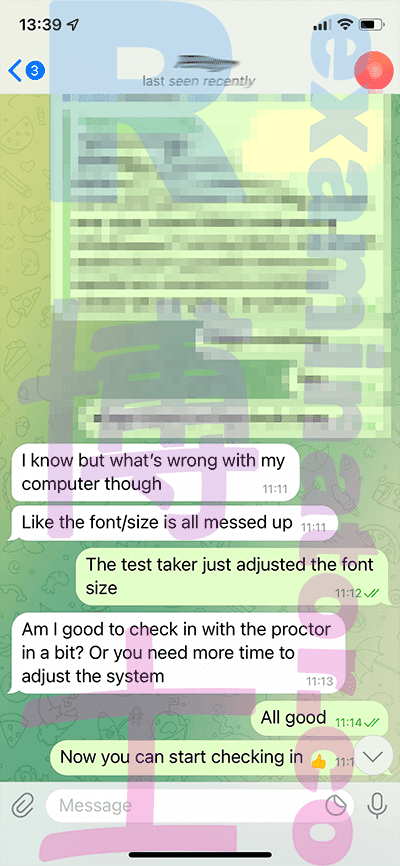
Start your test
On test day, 30 minutes before the test begins, click "Launch Exam" in the "My Account" tab in your mba.com account.
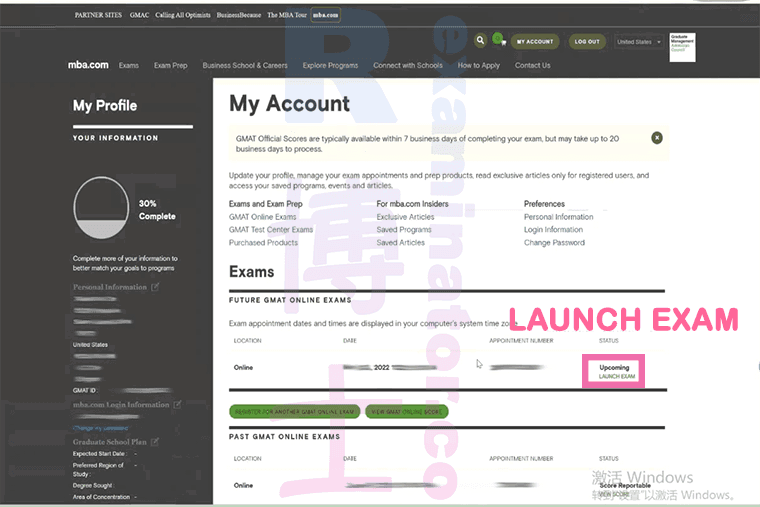
Click "Start Exam- Begin your scheduled exam":
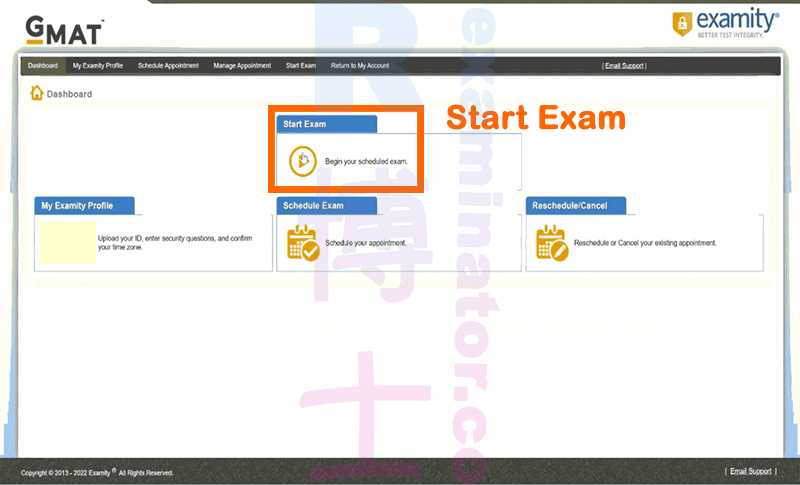
Click "Connect to Proctoring":
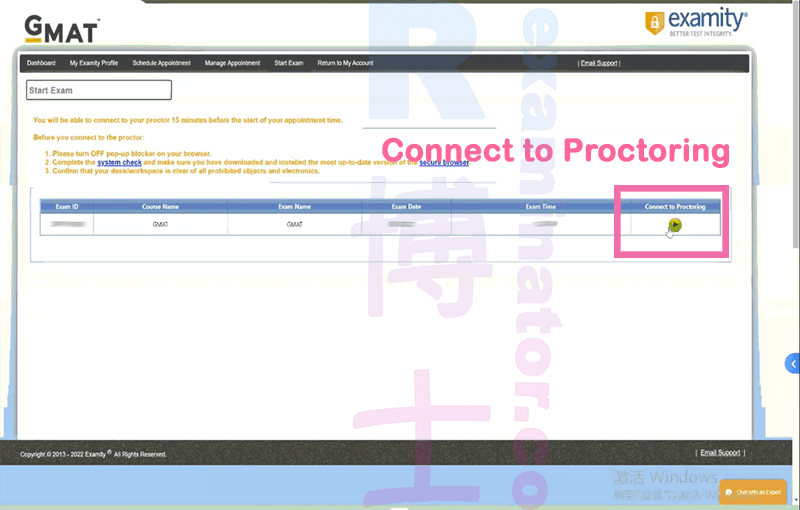
Wait for the Proctor:
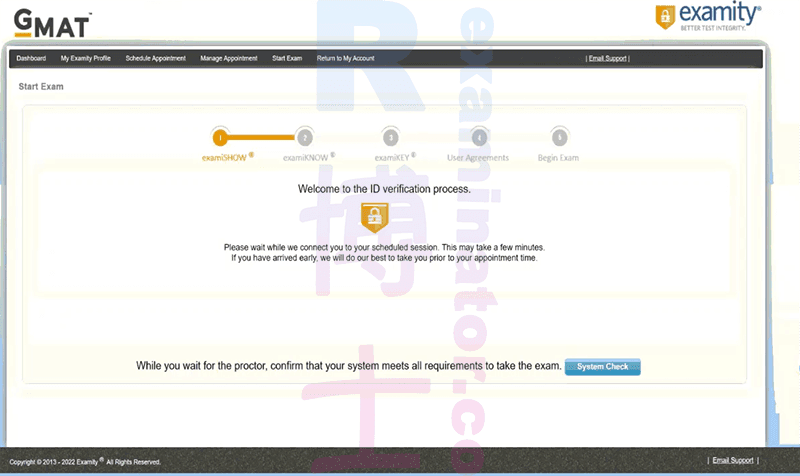
Click "Proceed" :
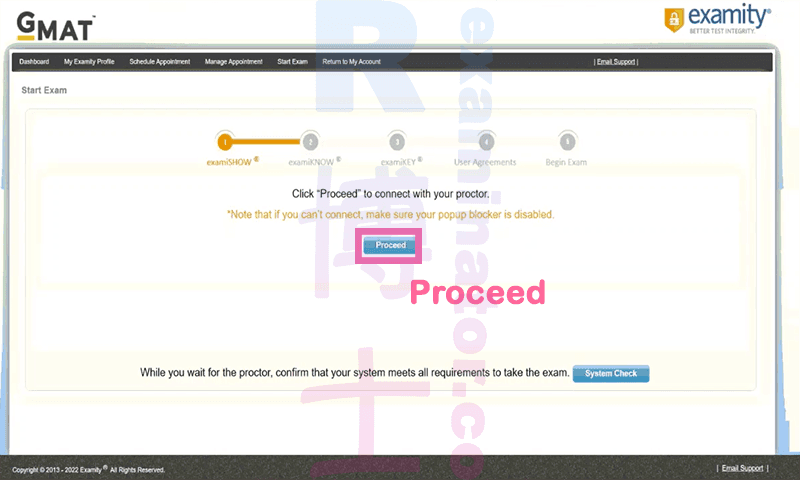
Click "OK":
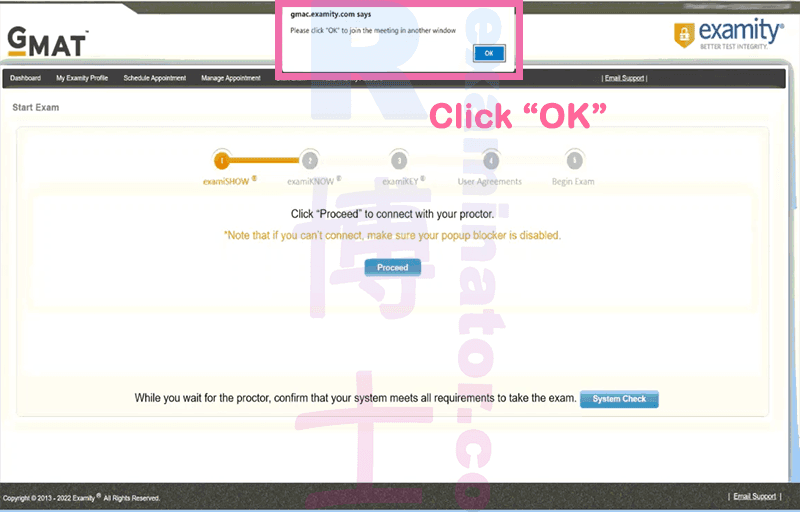
In the popup window of "GoToMeeting", click "Download the app "
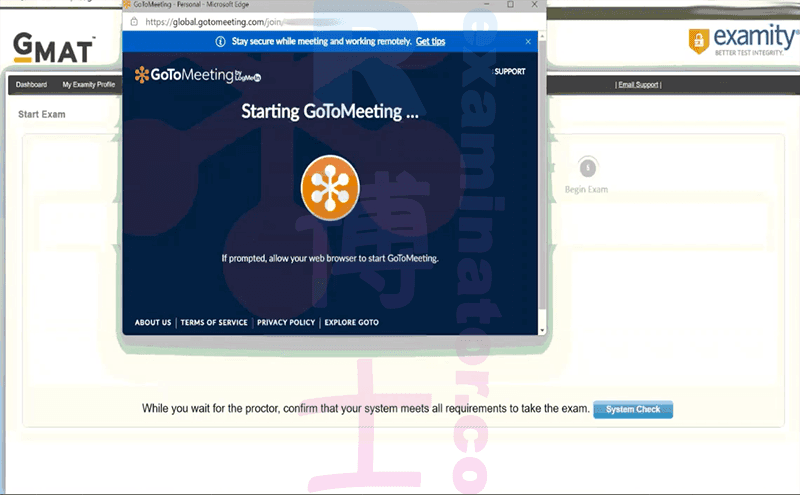
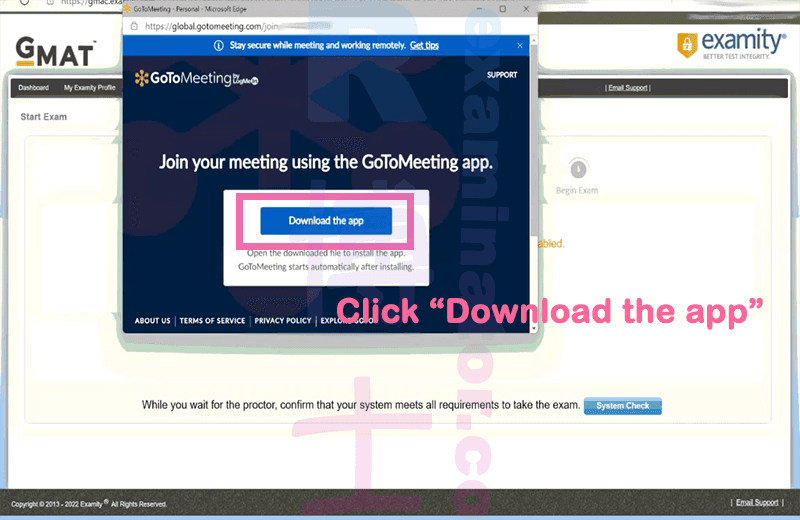
After installation, select your speaker and microphone:
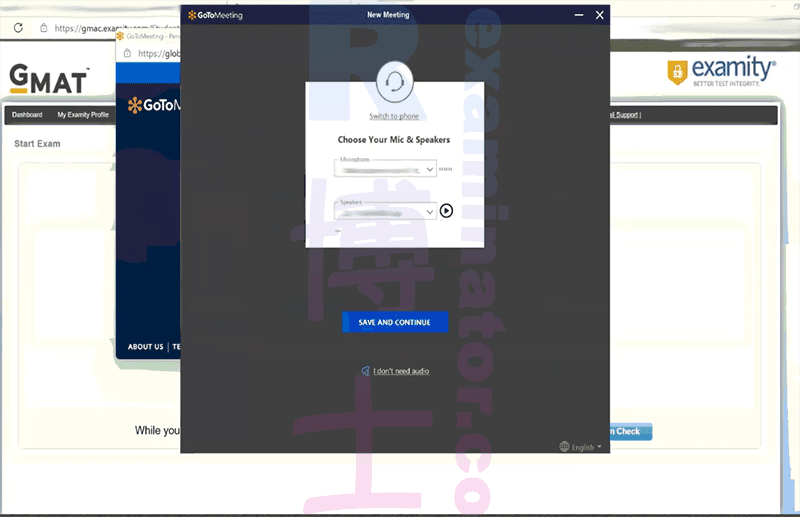
GoToMeeting will show your face on the webcam, adjust accordingly so all of your face is covered, and click "OK, I'M READY":
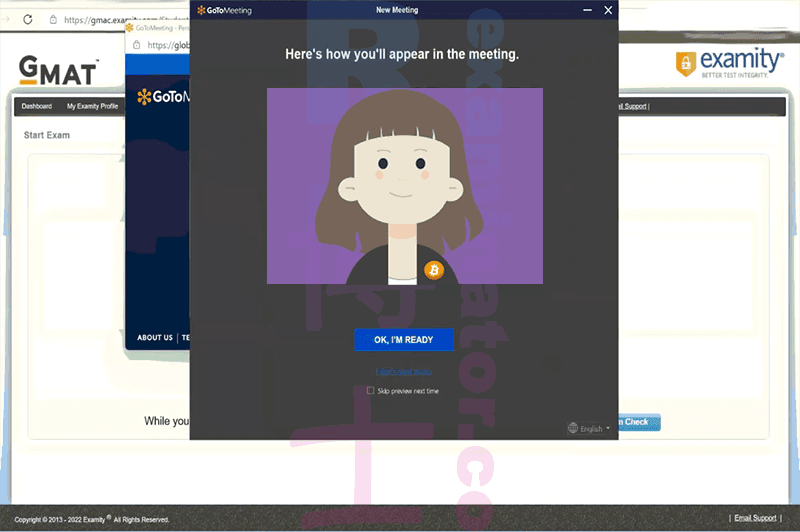
Upon connecting with a proctor, unmute your microphone so the proctor can hear you:
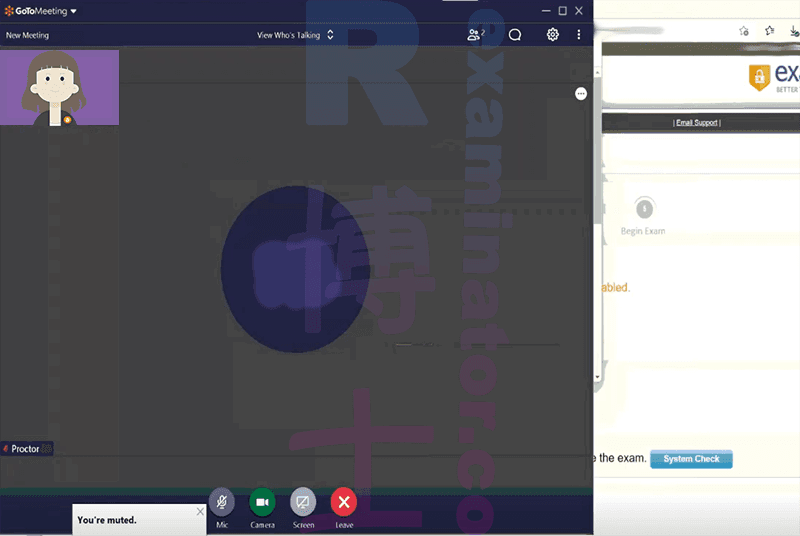
In the upper right corner of the GoToMeeting window, click the 🗨 icon to chat with the proctor in text:
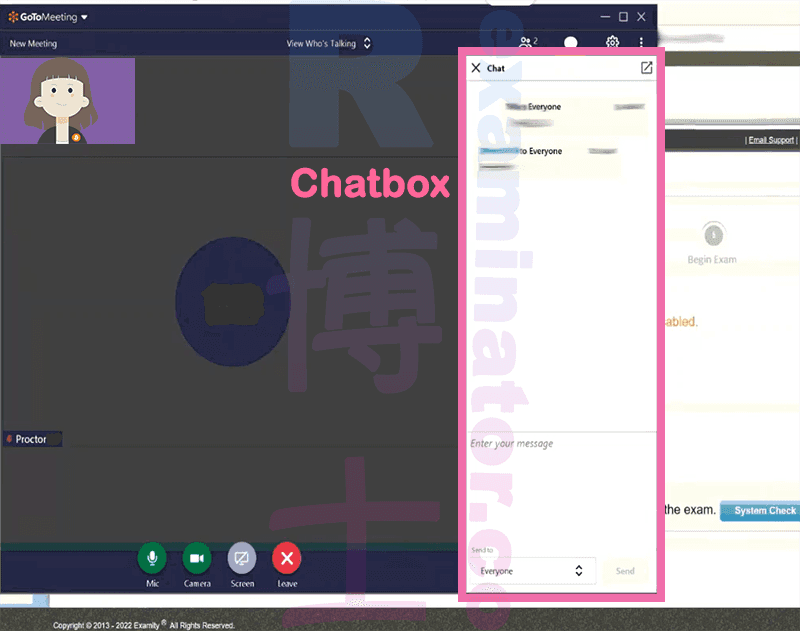
The proctor will ask for your permission to share your screen, and please click "Share":
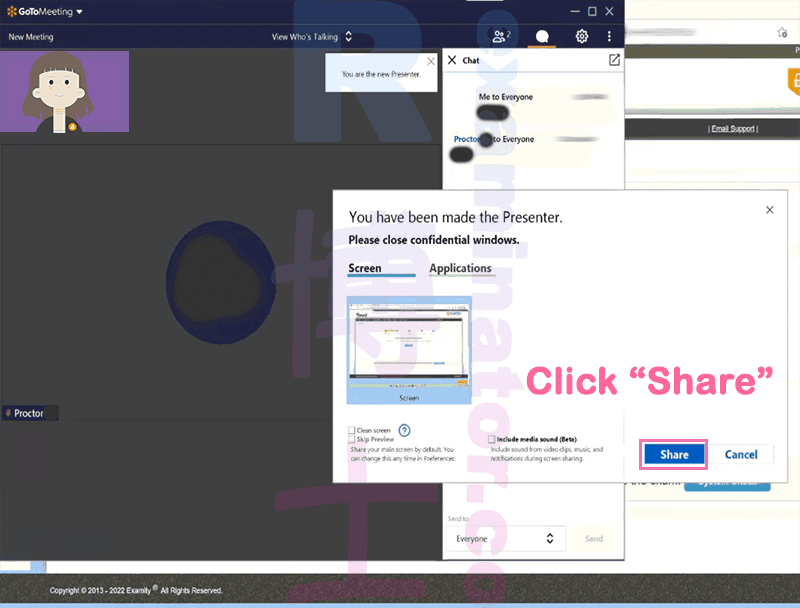
Then the proctor will check your computer settings manually. They will ask you to open your Task Manager to quit applications not related to the test.
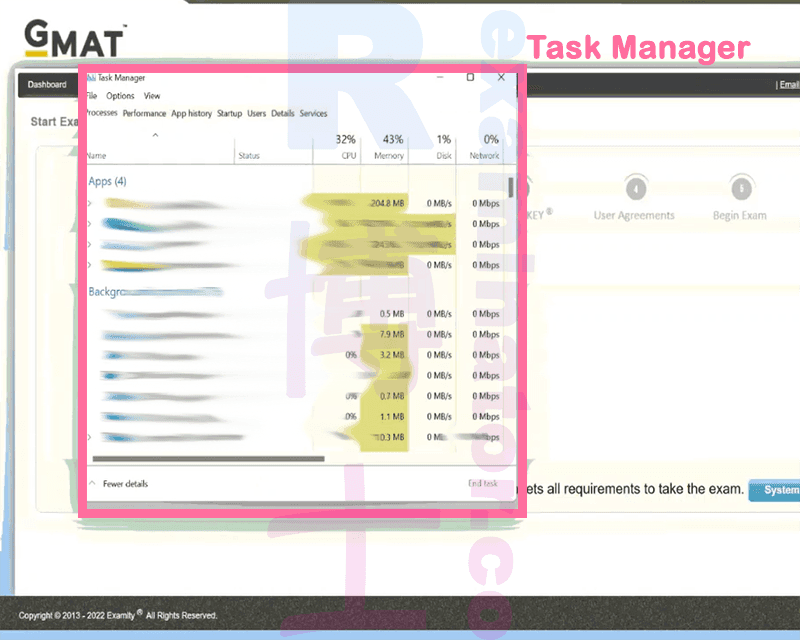
Install "Secure Browser". To save time and make sure the application is the latest, you may download and install it the day before your test day. Download link: https://www.mba.com/exams/gmat-online/prepare-for-your-exam/system-requirements
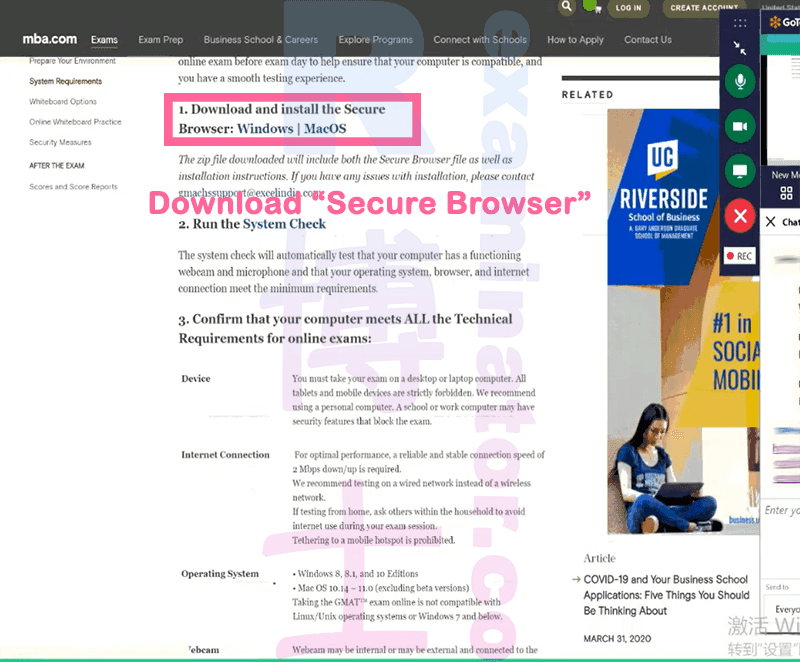
Click "Yes":

Answer the question and click "Submit"
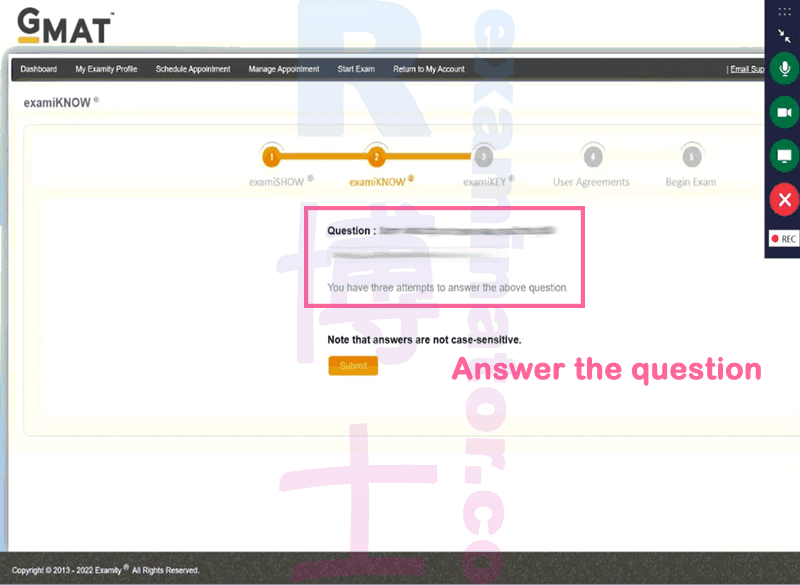
Fill in the examKEY info according to your My Examity Profile:
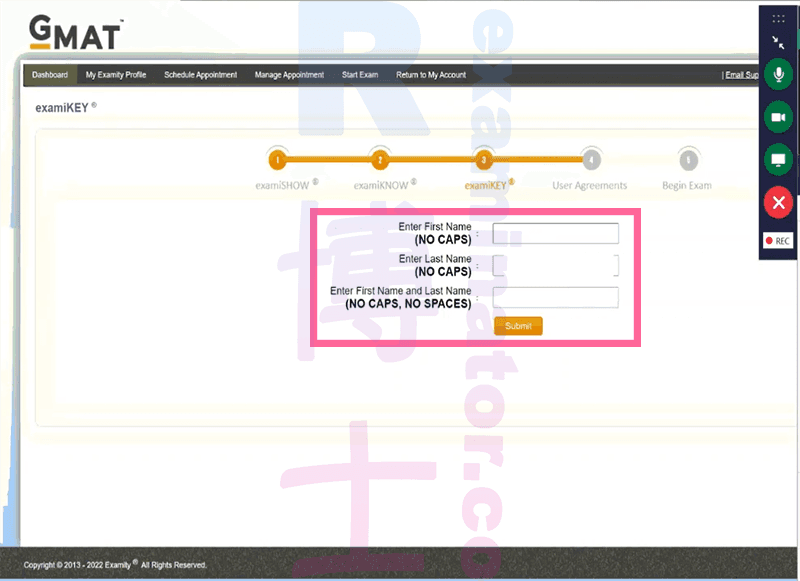
Click "I agree" for all questions and then "Next":
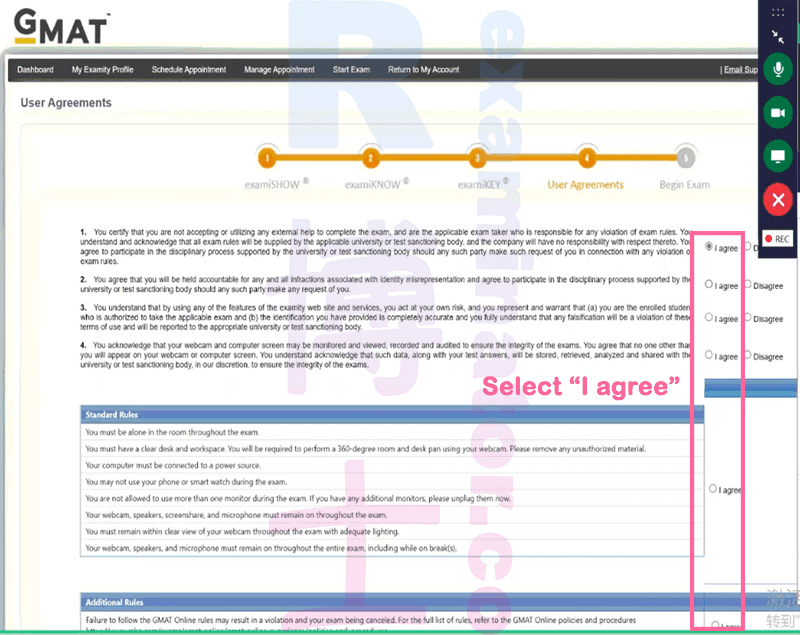
Click "Begin Exam":
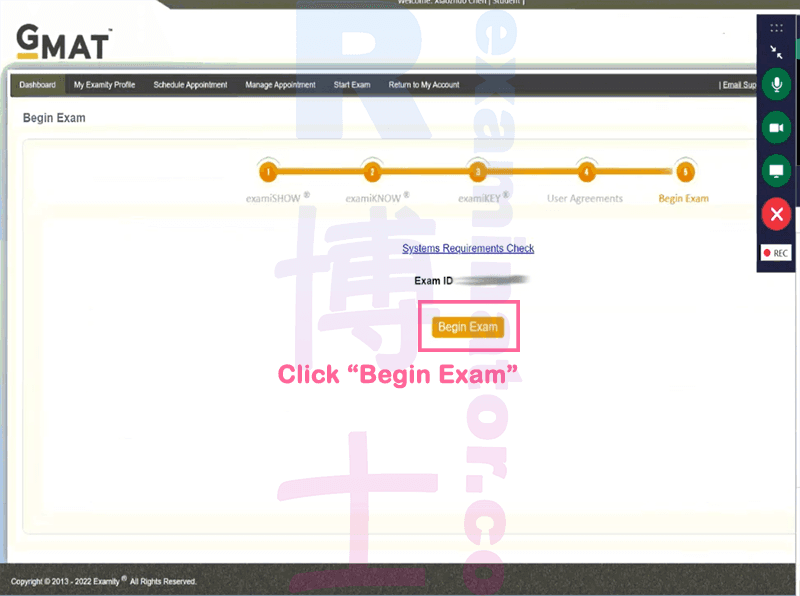
You are entering the testing interface now:
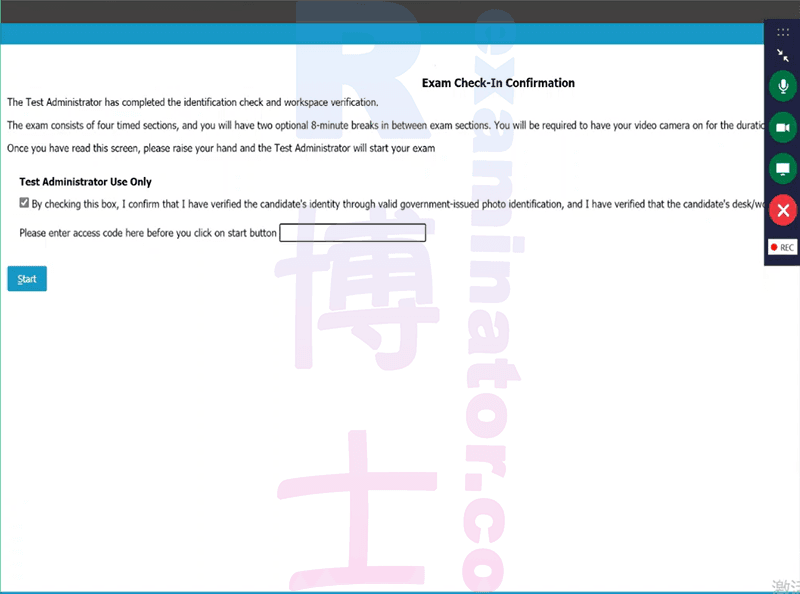
At this point, the proctor will ask you to control your mouse and keyboard. Click "Give Control":
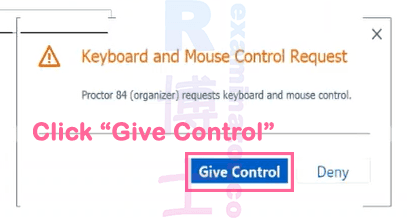
The proctor will enter the passwords:
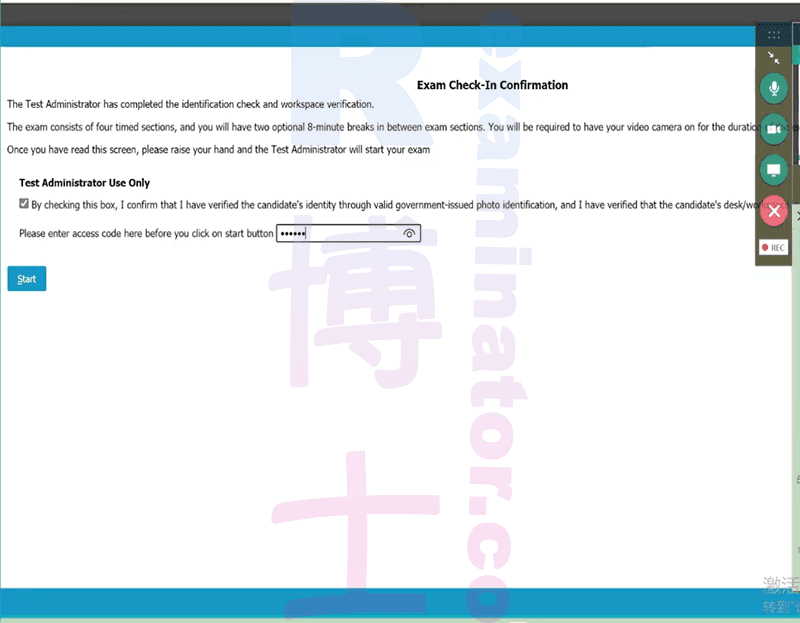
Click "Yes" to tell GMAT then you are who you claim to be... 😉
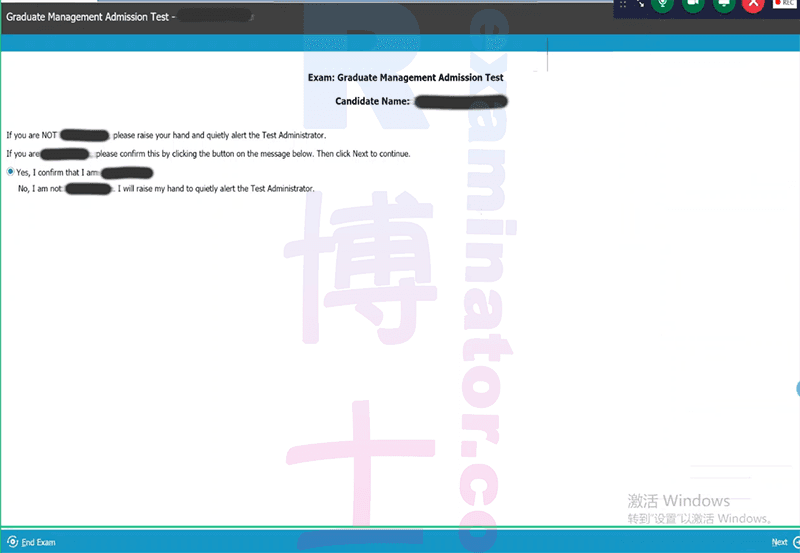
Click "I agree":
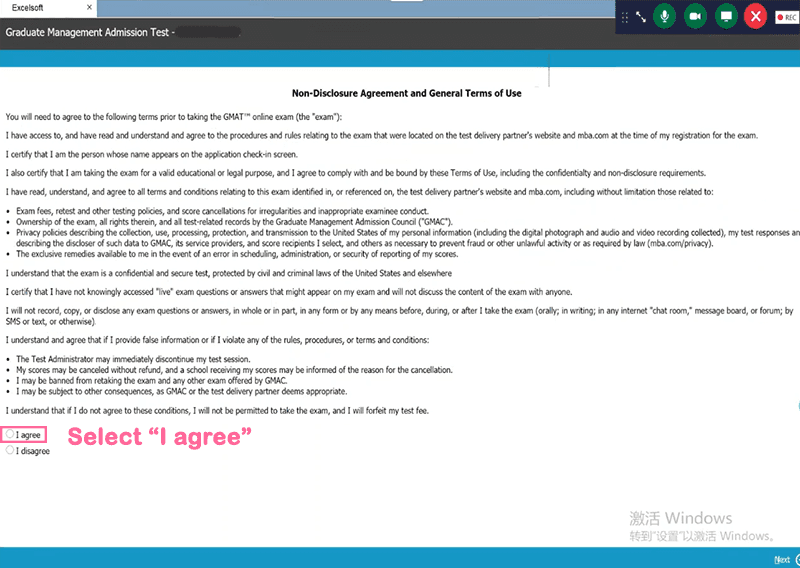
Optional breaks.
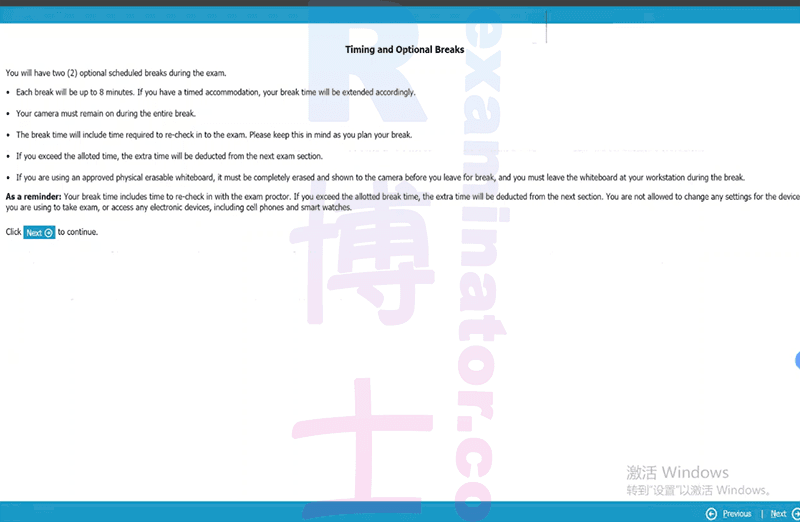
You can disclose the questions. Sure...
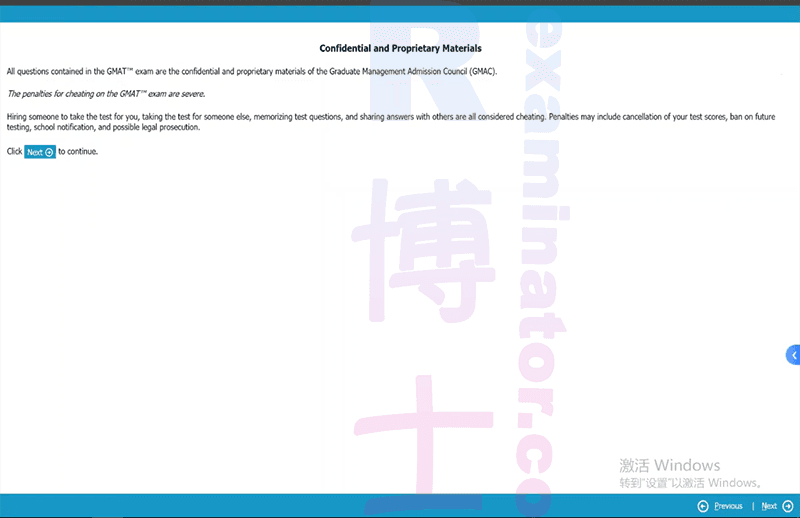
Whiteboard:
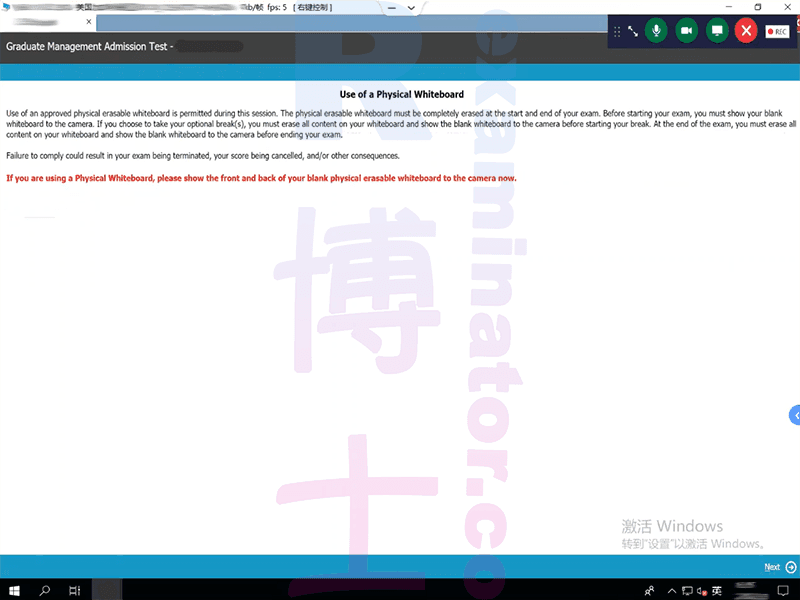
We will determine the order of sections. This is totally random.
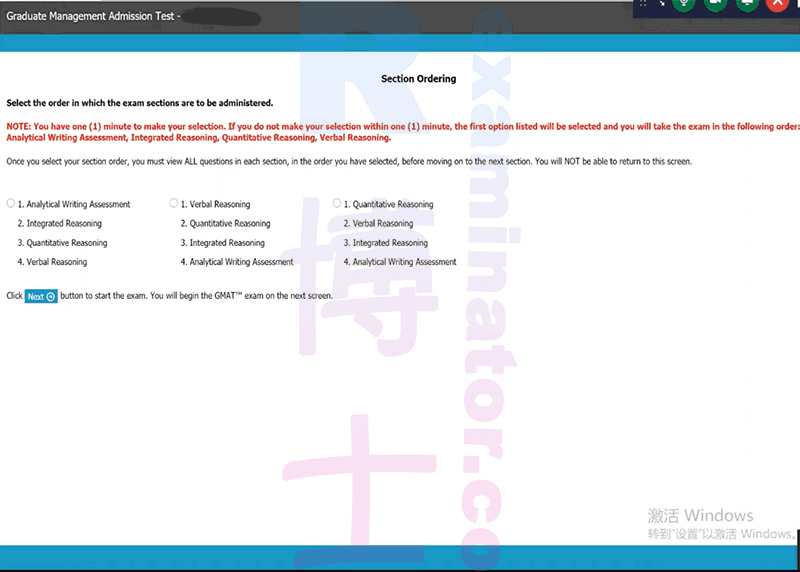
The test starts! Leave it to the pros!
Verbal Reasoning
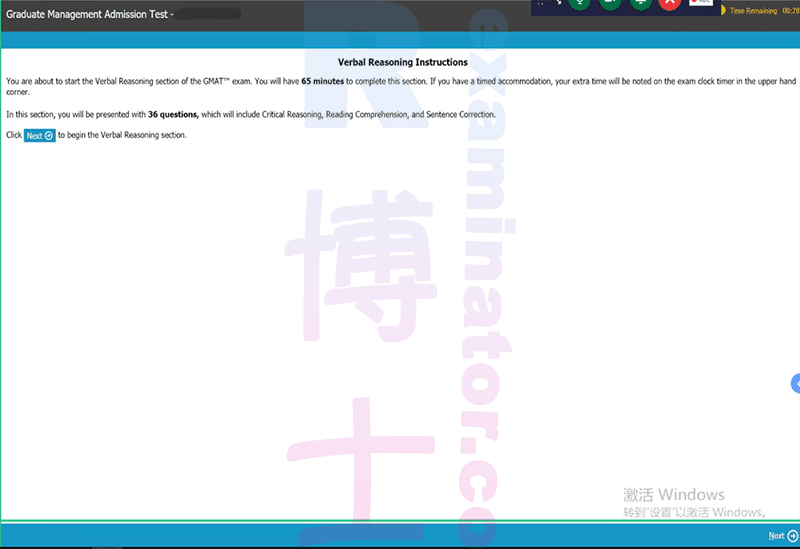
Quantitative Reasoning
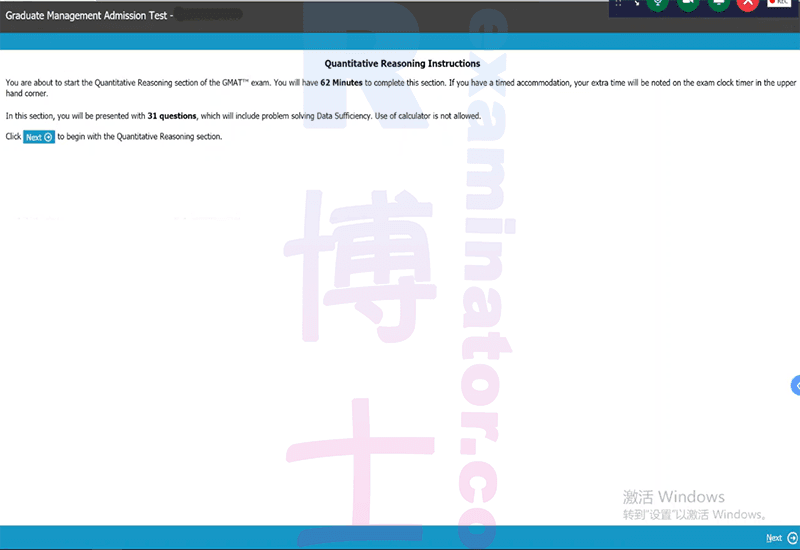
Breaks
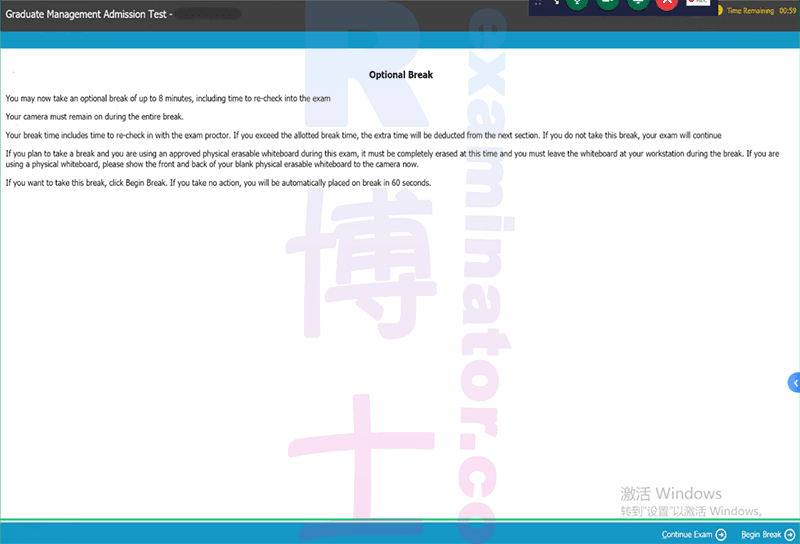
Analytical Writing Assessment
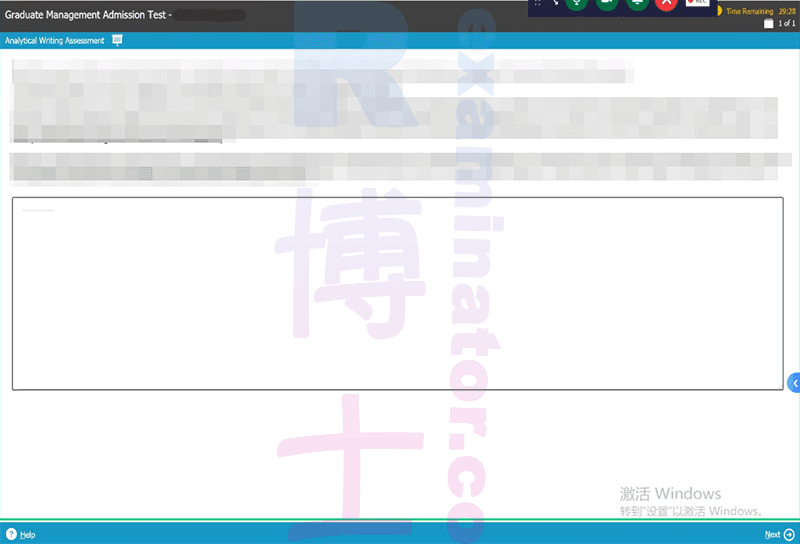
The scores are right there!
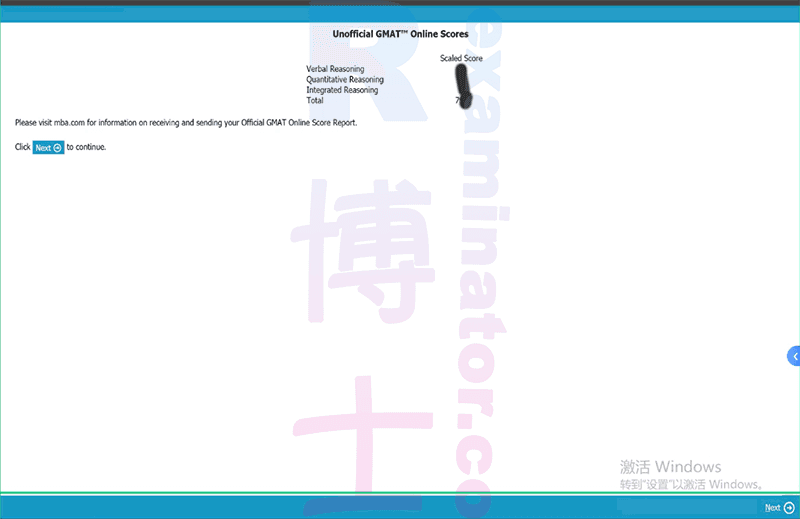
Wipe your whiteboard.
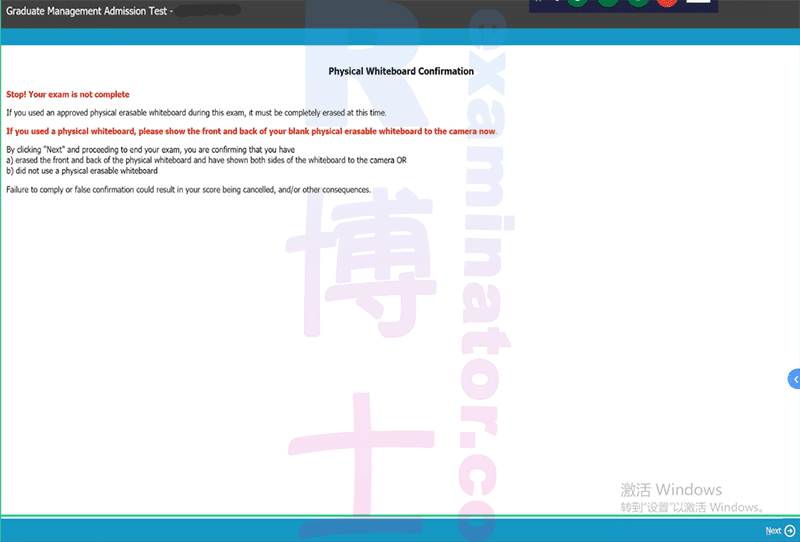
Click "End Exam".
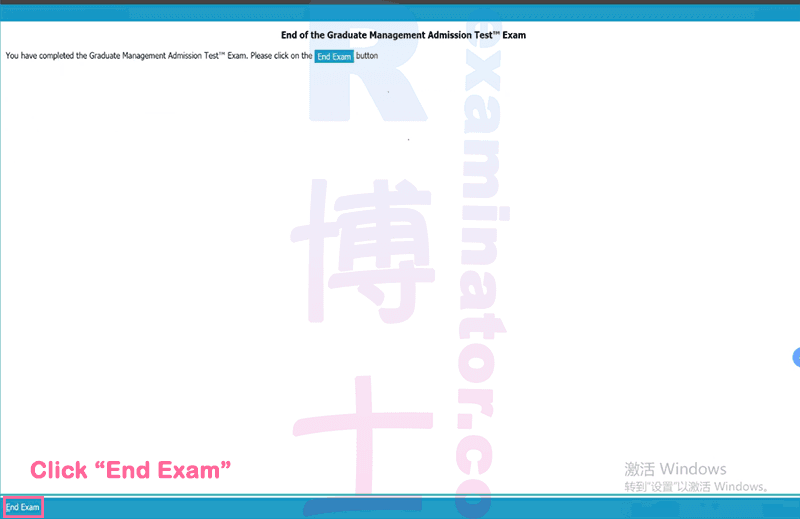
Click "Yes".
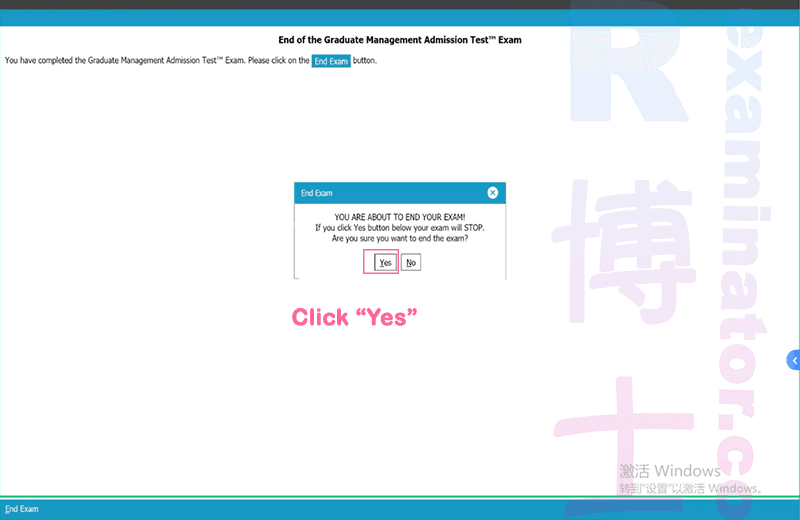
Get your score right after the test🎉
Check your unofficial score and go celebrate🎊. You will receive your official score in 4-7 days.
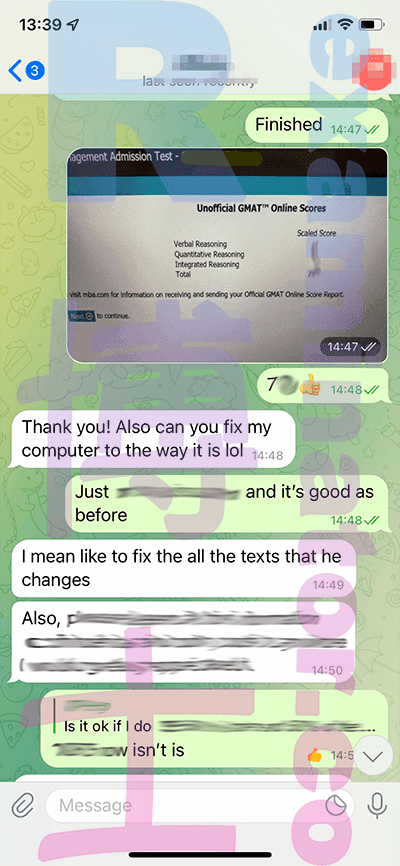
Send the remaining payment
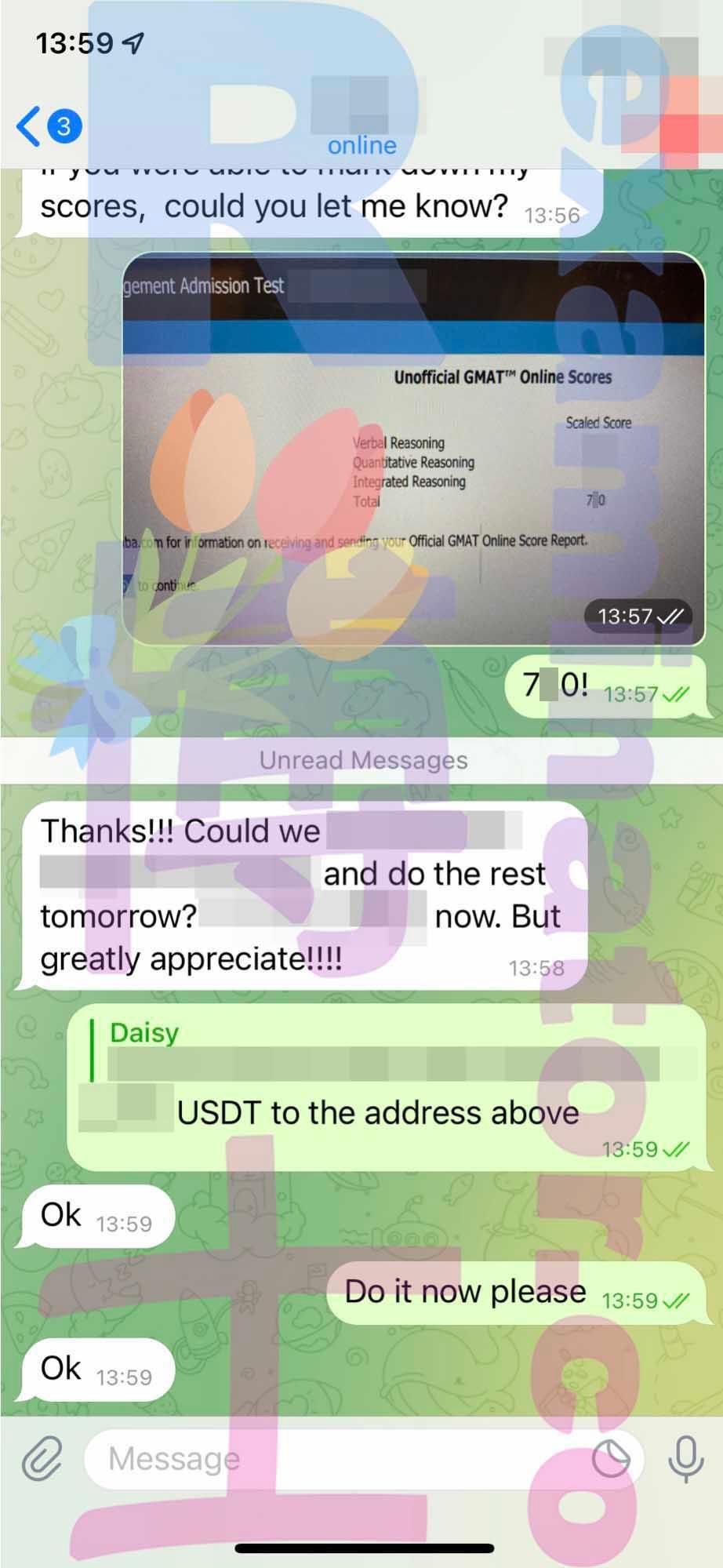
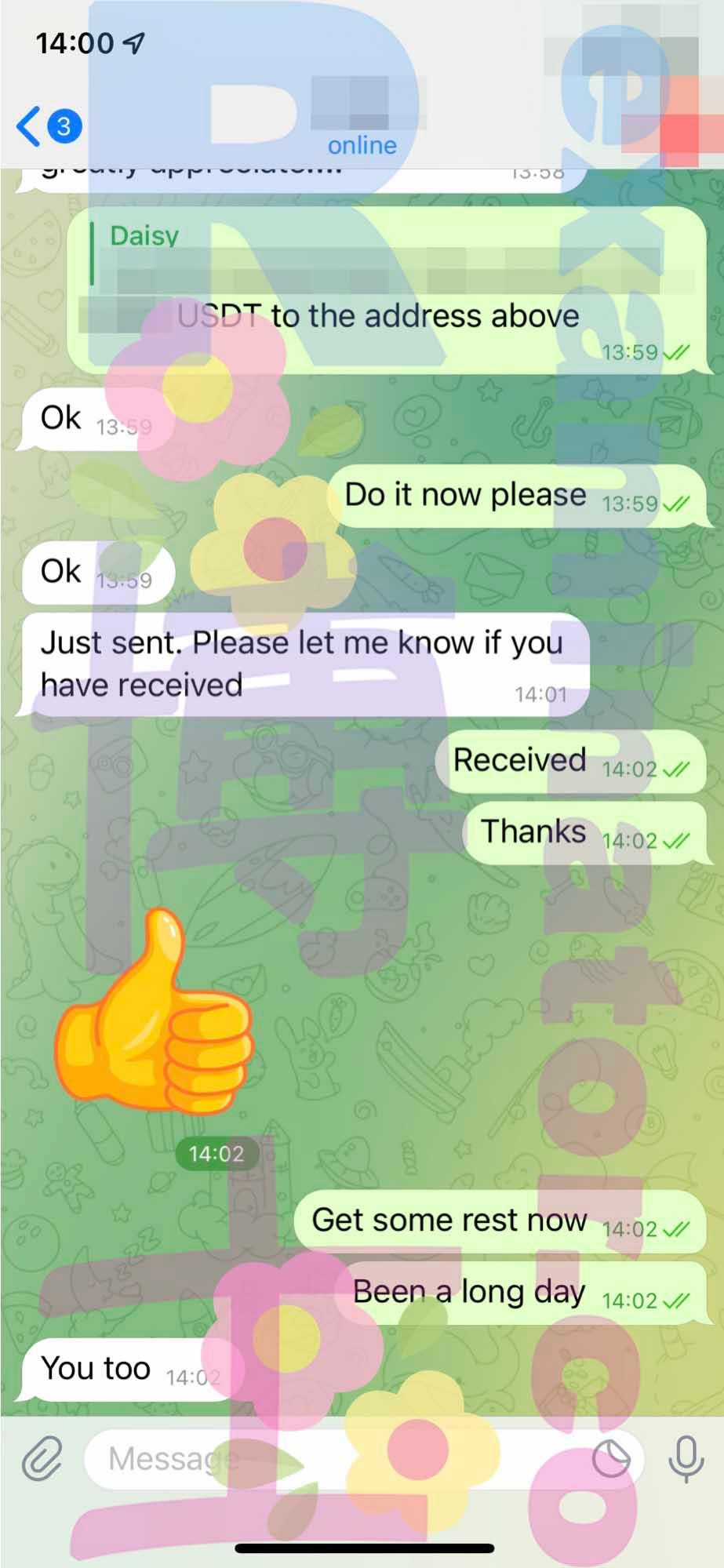
We look forward to your reporting back to us when you get your official score
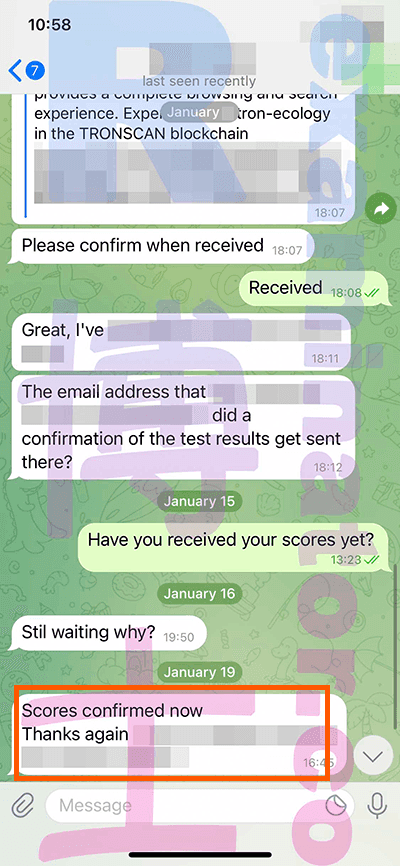
Please leave a testimonial for us.